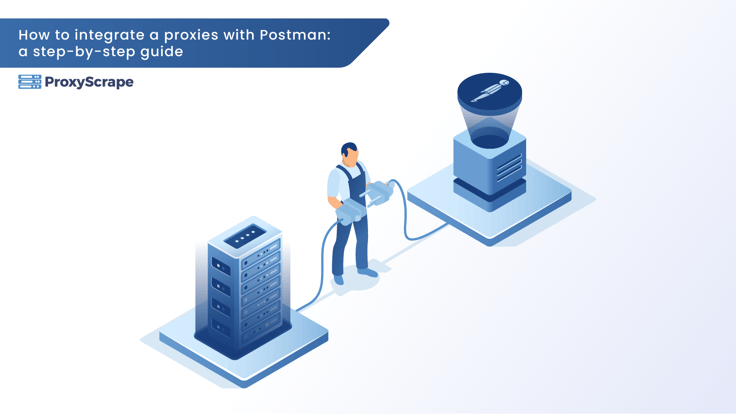
API-Tests und -Entwicklung sind wichtige Aufgaben für Entwickler, IT-Experten und Tester. Unter den verfügbaren Tools sticht Postman als leistungsstarke und benutzerfreundliche Plattform zum Senden von Anfragen, Analysieren von Antworten und Debuggen von APIs hervor.
Aber um APIs effektiv zu testen, insbesondere in Fällen, in denen Sie Anfragen von verschiedenen Standorten oder Umgebungen simulieren müssen, spielen Proxys eine entscheidende Rolle. Durch die Integration eines Proxys in Postman können Entwickler ihre Anfragen über einen Zwischenserver leiten, der Kontrolle, Flexibilität und verbesserte Testmöglichkeiten für verschiedene Szenarien bietet.
Dieser Leitfaden führt Sie durch den Prozess der Einrichtung von Proxys in Postman und erklärt deren Bedeutung und häufige Anwendungsfälle. Egal, ob Sie Debugging betreiben, verschiedene geografische Standorte imitieren oder APIs feinjustieren wollen, dieses Tutorial deckt Sie ab!
Was ist ein Proxy und warum ist er bei API-Tests wichtig?
Ein Proxy fungiert als Vermittlungsserver zwischen einem Client (wie Postman) und einem Zielserver. Er leitet Anfragen des Clients an den Zielserver weiter und gibt die Antwort des Servers an den Client zurück.
Warum Proxies bei API-Tests nützlich sind
- Simulieren verschiedener Standorte: Testen standortspezifischer APIs durch Nachahmung von Anfragen aus verschiedenen Ländern.
- Datenschutz und Kontrolle: Rotierende IPs oder Verbergen der ursprünglichen IP-Adressen während der Tests.
- Fehlersuche in verschiedenen Umgebungen: Erkennen, wie sich APIs in verschiedenen Netzwerkkonfigurationen verhalten.

Diese Vorteile machen Proxys zu einer wesentlichen Funktion für umfassende API-Tests und machen sie zu einem wichtigen Bestandteil der Postman-Workflows.
Einrichten eines Proxys in Postman
Die Konfiguration eines Proxys in Postman ist ein unkomplizierter Prozess. Hier ist eine Schritt-für-Schritt-Anleitung, die Ihnen den Einstieg erleichtert.
Schritt 1. Zugang zu den Postman-Einstellungen
- Stellen Sie sicher, dass Postman auf Ihrem Gerät installiert ist. Sie können es herunterladen unter diesen Link
- Öffnen Sie Postman und schauen Sie in die obere rechte Ecke der Benutzeroberfläche.
- Klicken Sie auf das Zahnradsymbol Einstellungen.
Schritt 2. Navigieren zur Registerkarte Proxy
Klicken Sie im Einstellungsmenü auf die Registerkarte Proxy in der linken Menüleiste.

Schritt 3. Konfigurieren der Proxy-Einstellungen
Nun ist es an der Zeit, die Proxydaten einzugeben. Wir werden untersuchen, wie Proxys für Privatanwender, die eine Authentifizierung mit Benutzernamen und Passwort erfordern, sowie Proxys für Rechenzentren, die auf IP-Authentifizierung beruhen und keine manuelle Anmeldung in Postman erfordern, integriert werden können.
Vertretungen für Wohnzwecke:
- Einholung von Wohnsitzvollmachten:
- Unter ProxyScrape Residential Dashboard klicken Sie auf Proxy Setup

- Proxy-Konfiguration:
- Proxy-Typ: Sie haben die Möglichkeit, zwischen Proxys für Privatpersonen, mobilen Proxys oder ISP-Proxys zu wählen.
- Land: Hier können Sie den geografischen Standort für Ihren Proxy auswählen.
- Dauer der Sitzung: Sie können entweder rotierende Sitzungen oder dauerhafte Sitzungen mit einer Dauer von bis zu 120 Minuten wählen.
- Anzahl: Mit dieser Funktion können Sie die gewünschte Größe für Ihre Proxy-Endpunktliste auswählen, bevor Sie sie erstellen.
- Verbindungstyp: Sie haben die Möglichkeit, sich mit Ihrem Proxy entweder über einen Hostnamen oder eine IP-Adresse zu verbinden, je nachdem, was Sie bevorzugen.
- Format: Wählen Sie das Format für Ihre Proxy-Endpunkte entsprechend Ihren spezifischen Anforderungen.
- Konfigurieren von Proxies in Postman
- Kopieren Sie zunächst den Proxyserver und den Port. Rufen Sie dann den Benutzernamen und das Passwort aus der zuvor erstellten Endpunktliste ab.

- Als nächstes konfigurieren wir die Proxy-Einstellungen, indem wir diese Informationen in Postman eingeben. Stellen Sie sicher, dass Sie die Option"Proxy Auth" aktivieren, da für diese Proxys eine Authentifizierung über Benutzername und Passwort erforderlich ist.

Rechenzentrum-Proxies:
Im Vergleich zu Proxys für Privatanwender bieten Proxys für Rechenzentren einen einfacheren Authentifizierungsprozess. Anstatt einen Benutzernamen und ein Kennwort zu verlangen, können sie mit einer IP-Whitelist authentifiziert werden. Nach der Authentifizierung müssen Sie nur noch die IP-Adresse und den Port in die Proxy-Einstellungen in Postman eingeben. Wählen Sie jetzt eine Proxy-IP aus dem ProxyScrape Premium Dashboard und legen Sie los!
- Beziehen von Premium-Proxies von ProxyScrape:
- Klicken Sie in Ihrem ProxyScrape Premium Dashboard auf die Registerkarte "Proxy-Liste".

- Kopieren Sie eine Proxy-IP und einen Proxy-Port von hier, um sie in Postman zu verwenden.

- Stellen Sie sicher, dass Sie"Proxy Server" und Port mit den Daten füllen, die Sie soeben aus ProxyScrape Premium Dashboard kopiert haben.
- "Proxy Auth" muss deaktiviert werden, da, wie oben erwähnt, diese Art von Proxy IP-Whitelisting für die Authentifizierung verwendet, so dass es nicht notwendig ist, sie hier zu authentifizieren, ist Postman.
Testen der Proxy-Integration
Nachdem Sie den Proxy eingerichtet haben, müssen Sie sicherstellen, dass er korrekt funktioniert. In diesem Blog wird dieser Prozess am Beispiel dieses Endpunkts demonstriert: "http://ip-api.com/json". Dieser Endpunkt liefert detaillierte Informationen über die IP, einschließlich ihres Ursprungs, ihres geografischen Standorts, ihres ISP und anderer damit verbundener Daten.
- Klicken Sie in der Workbench auf +, um eine neue Registerkarte zu öffnen.
- Geben Sie http://ip-api.com/json für die URL der Anfrage ein.
- Senden anklicken
Die Anfrage lieferte erfolgreich detaillierte Informationen über die IP-Adresse. In diesem Beispiel haben wir die URL mit einem ProxyScrape Premium Proxy getestet, den wir im Abschnitt Proxy-Einstellungen konfiguriert hatten.

Häufige Anwendungsfälle für Proxies in Postman
Sie fragen sich, wann und warum Sie einen Proxy in Postman integrieren sollten? Hier sind drei Schlüsselszenarien, die Ihnen helfen, seinen Wert zu verstehen.
1. Testen von APIs aus verschiedenen geografischen Regionen
Mit Proxies können Sie Anfragen von bestimmten Standorten aus simulieren. Wenn Sie zum Beispiel eine Wetter-API testen, können Sie Anfragen aus den USA, Europa oder Asien replizieren, um genaue regionsspezifische Daten zu gewährleisten.
2. Fehlersuche in verschiedenen Netzwerkumgebungen
Mithilfe von Proxys können Sie verschiedene Netzwerkbedingungen oder -konfigurationen emulieren und so Probleme wie Latenz- oder Timeout-Fehler in unterschiedlichen Umgebungen beheben.
3. Rotierende IPs simulieren
Für APIs, bei denen eine Ratenbegrenzung auf der Grundlage von IP-Adressen angewandt wird, sind Proxys nützlich, um mehrere Benutzeranfragen zu imitieren und solche Einschränkungen zu umgehen.
Fehlerbehebung bei Proxy-Problemen
Wenn bei der Verwendung von Proxys in Postman Probleme auftreten, machen Sie sich keine Sorgen - die meisten Probleme lassen sich mit ein wenig Fehlersuche lösen.
Häufige Fehler und Lösungen
- Zeitüberschreitungen bei Verbindungen
Prüfen Sie, ob die Angaben zum Proxyserver (Adresse und Port) korrekt sind. Stellen Sie außerdem sicher, dass Ihre Internetverbindung stabil ist.
- Fehler bei der Authentifizierung
Überprüfen Sie den Benutzernamen und das Passwort, die Sie in den Proxy-Einstellungen eingegeben haben.
- Ungültiger Proxy-Typ
Vergewissern Sie sich, dass Sie den richtigen Proxy-Typ (HTTP vs. SOCKS5) entsprechend den Anforderungen Ihres Dienstes ausgewählt haben.
Debugging-Tools verwenden
Die in Postman integrierten Werkzeuge können bei der Fehlersuche helfen.
- Öffnen Sie die Postman-Konsole, um die Rohdaten der über den Proxy gesendeten Anfragen anzuzeigen.
- Suchen Sie in den Konsolenprotokollen nach Fehlermeldungen oder unerwartetem Verhalten, um weitere Hinweise zu erhalten.
Bringen Sie Ihre API-Tests auf die nächste Stufe
Durch die Integration von Proxys in Postman erschließen Sie leistungsstarke Funktionen für API-Tests, die über einfache Anfragen und Antworten hinausgehen. Von standortspezifischen Tests bis hin zur Nutzung rotierender IPs - Proxys helfen, Lücken zu schließen und Ihren Testhorizont zu erweitern.
Sie brauchen einen zuverlässigen Proxy-Anbieter? Besuchen Sie ProxyScrape um sichere und leistungsorientierte Proxy-Lösungen zu finden. Beginnen Sie noch heute, intelligenter zu testen.